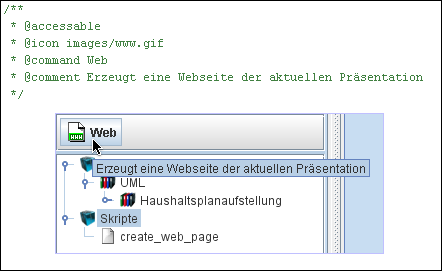Scripts exist in the following contexts:
Stored in the configuration under the tab Models in the Model Editor.
For defining dynamic value ranges.
For defining graphics as "Text formula".
To calculate coordinates in the Graphic Editor.
Scripts are edited with the Script Editor . The function Open Script Editor is always available, where scripts exist.
Scripts, which are stored in the configuration (1.) can access connected scripts by the tab Import in the Script Editor.
Related help topics:
It is possible to integrate ECMA-scripts by means of a latch, the activation of which involves a button to appear in the tab Models. Scripts can be started through a simple click on this button.
If the scripts comprises the text @accessable, the integration can be performed. The marking on the displayed button can be controlled with following attributes:
- @icon <Dateiname>
Defines the image displayed on the button. Please note that images from the local file system can be used, should the script be forwarded, it is not guaranteed that the selected images are available on the recipient's computer. However, the Cubetto Toolset Installation contains some images (Verzeichnis
images) that can be used. Those images are also available on the recipient's system provided they were not deselected during the Toolset installation.- @command <Text>
This marking can be used to implement new text into the button.
- @comment <Text>
Defines a text that is displayed when the user moves the mouse onto the button.
Related help topics:
External scripts can be imported over the dialog Import script from the directory in the file system. If the cripts are bundled in an .etz file, they have to be integrated as configuration. To do this open the dialogue Import Configuration and select Import File and enter the downloaded .etz-file. After clicking Continue, click Yes when you are asked if you want to merge configurations.
Related help topics: