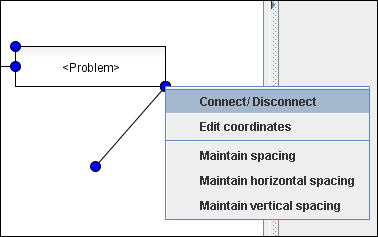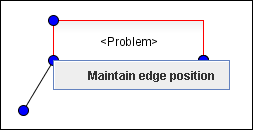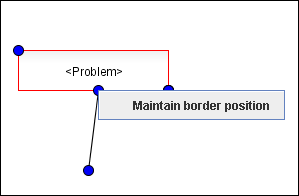In Cubetto Toolset, graphics are generally made of several figures. It is distinguished between different types of figures featuring different shapes and functions. Clever figure combinations enable to create complex graphics..
Figures are linked to another by their points or coordinates. The simplest combination method is therefore to merge points or coordinates. As a result, several figures share some of their points (or coordinates). If one of those points is moved, the corresponding figures will be modified.
Figures can also be linked by the means of calculations: the x-coordinate of a selected point can for example be defined as a formula placing the item exactly 20 pixel away from another coordinate on the right side. Simple and highly complex formulas can be used in Cubetto Toolset.
In order to simplify the construction of complex graphics, some of the functions, which are used frequently for complex formulas have been summarised. They can be accessed by pressing the CTRL-key (Command-key or Apple key on Mac-Os), simultaneously dragging a point to another figure or point and releasing the mouse. Depending on availabilities, a context menu will appear, allowing to select one of the following actions:
- Merge and split
Merges and splits coordinates or points.
- Edit coordinates
Enables to edit coordinates. Calculation formulas can here be inserted and edited manually.
- Maintain spacing
A spacing is kept between the dragged point and the point previously located there. It is possible to move the point, thereby modifying the spacing between both points.
- Maintain horizontal spacing
Similar to the previous function, though only taking the x-coordinate into account.
- Maintain vertical spacing
Similar to Maintain Spacing, though only taking the y-coordinate into account.
- Maintain edge position
The dragged point is anchored at the edge of a rectangle for example. This function is available when a point is dragged to the edge of another figure.
- Maintain border position
The dragged point is anchored to a line (e.g. of a rectangle). This function is only available when dragging a point on the line of another figure.
Related help topics: