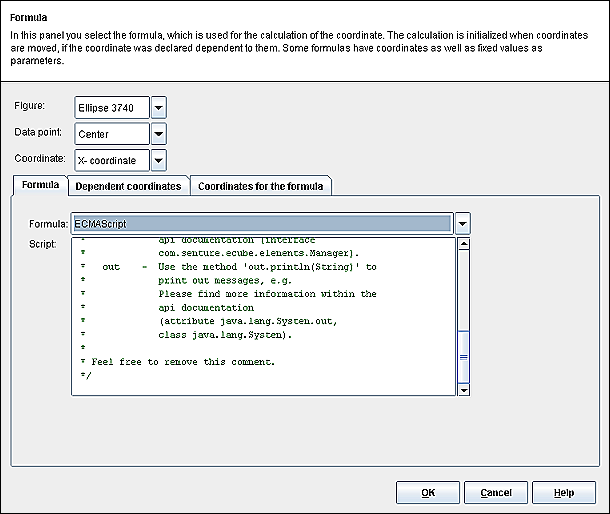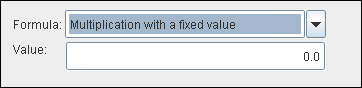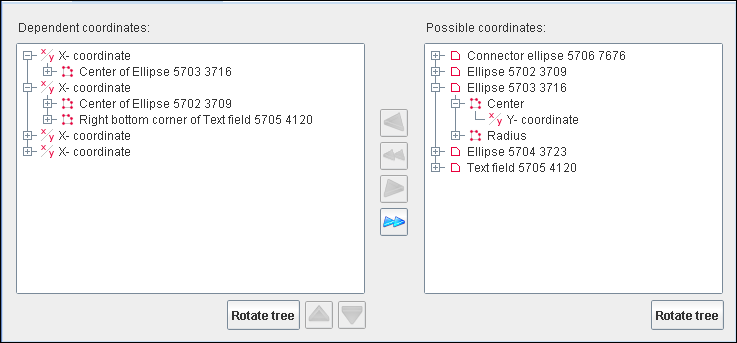The positions of figure points are calculated individually for both coordinates. This dialog enables to set all parameters required for the calculation of coordinates. The calculation occurs according to a formula selected previously and using one or several parameters entered in the tab Coordinates for the formula. Independent coordinates also entered are used for the recalculation of the selected coordinates.
The following spanning parameters can be adjusted in the dialog:
- Figure
Displays the figure containing the point, the coordinates of which are being calculated.
- Point
Displays the point of the selected figure, the coordinates of which are being calculated.
- Coordinate
Displays the coordinate to be calculated.
The dialog contains the following tabs:
- Formula
Determines the formula applied to calculate the coordinate.
- Independent coordinates
Displays the coordinates used to recalculate the selected coordinate.
- Coordinates for the formula
Displays the coordinates selected as formula parameter and used the coordinate calculation.
This dialog enables to define the formula used to calculate the coordinate. The coordinates used in the formula for the calculation must be entered as parameters in the dialog tab Coordinates for the formula. As soon as a fixed value is accepted as parameter, it will be displayed in the field below the formula selection field. If no formula is defined, the coordinates will be combined without any. A self-defined formula can be entered in the to be used for coordinate calculation.
The following options can be chosen for the formula:
- No formula
The coordinate is not recalculated.
- Subtract coordinates
The coordinates entered as parameters are successively subtracted, i.e. the second coordinate is subtracted from the first one etc.
- Subtract coordinates (other order)
Same procedure as above, however the other way round, i.e. the first coordinate is subtracted from the second one etc.
- Equates coordinates
Equates two coordinates, amounting to adding zero to each coordinate.
- Mean of several coordinates
The coordinates entered as parameters are added and the result is divided with the number of coordinates.
- Multiply coordinates
Multiplies the coordinates entered as parameters with each other.
- Add coordinates
Adds the coordinates entered as parameters to each other.
- Add a constant value
Adds a constant value entered in the field below the formula selection to the first coordinate validated as parameter.
- ECMAScript
The coordinates are calculated using the formula self-defined as ECMAScript appearing in the text field under the formula selection field.
- Multiply coordinates by a constant value
Multiplies the first coordinate selected as a parameter by a constant value entered in the field below the formula selection field.
- Weighted mean of two coordinates
Subtracts the two first coordinates selected as parameters from each other and multiplies the result by a constant value, e.g. 0.5, which would amount to calculating the weighted mean of the distance between the coordinates. The result of the calculation is the new value of the coordinate seen from the origin.
Related help topics:
Displays the new coordinates resulting from the calculation. The right window half shows all coordinates available, and the left half all the assigned ones. The coordinates are displayed in a 3-level hierarchical list. The following structures are possible:
Figure -> Point -> Coordinate
Coordinate -> Point -> Figure
The hierarchy order can be changed by activating the button.
The following buttons can be activated to assign the available dependent coordinates:
 Inserts
the coordinates selected on the right window half into the dependent
coordinate list in the left window half. Inserts
the coordinates selected on the right window half into the dependent
coordinate list in the left window half. |
 The coordinate selected above in the Spanning
settings is added to the formula parameter for the dependent
coordinate.
The coordinate selected above in the Spanning
settings is added to the formula parameter for the dependent
coordinate. |
 Removes the coordinate selected on the left hand side from the list in
the left window half.
Removes the coordinate selected on the left hand side from the list in
the left window half. |
 Removes all coordinates from the list on the left hand side.
Removes all coordinates from the list on the left hand side. |
Related help topics:
This menu is meant to determine the coordinates, which will be used to calculate the value of the coordinates used as parameter. The calculation is based on the selected formula. Should for example a subtraction be chosen, the order of the coordinates will be determinant. The structure and operation of this menu are similar to those of the Dependent coordinates tab. The following functions can be used:
 Inserts
the coordinate selected in the right window half into the list in the left
window half as formula parameter. Inserts
the coordinate selected in the right window half into the list in the left
window half as formula parameter. |
 The
coordinate selected above in the dialog overview
containing the spanning settings is implemented as dependent
coordinate in the formula parameter. The
coordinate selected above in the dialog overview
containing the spanning settings is implemented as dependent
coordinate in the formula parameter. |
 Removes
the coordinates selected in the left window half from the list on the left
hand side. The coordinate remains dependent coordinate in other
figures. Removes
the coordinates selected in the left window half from the list on the left
hand side. The coordinate remains dependent coordinate in other
figures. |
 Removes
all coordinates from the list in the left window half. The coordinates
remain dependent coordinates in other figures. Removes
all coordinates from the list in the left window half. The coordinates
remain dependent coordinates in other figures. |
Related help topics: