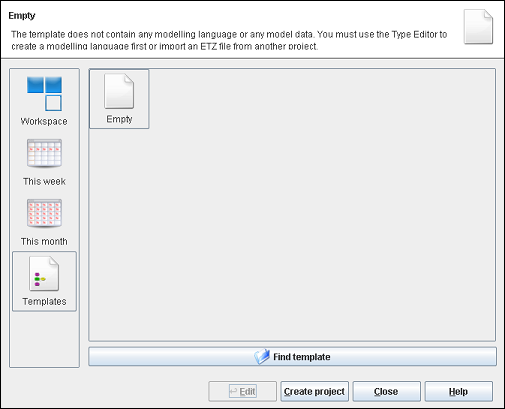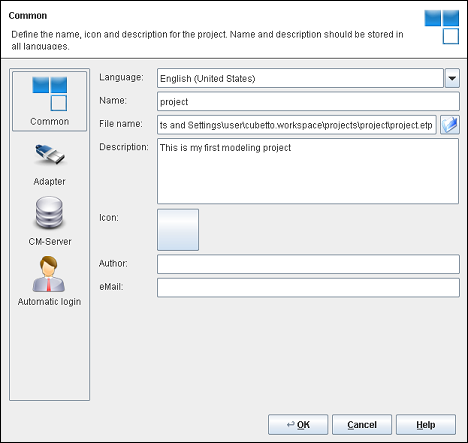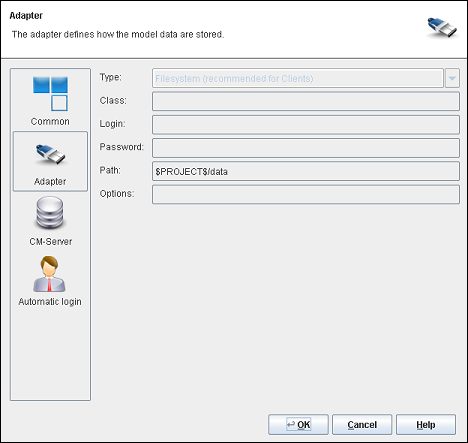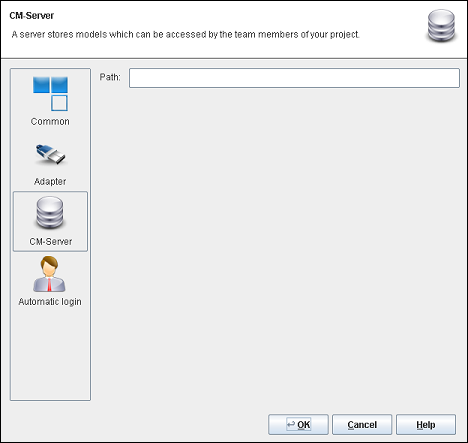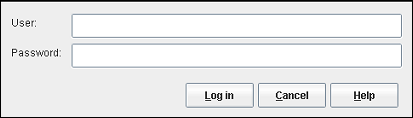Creates a new project. You have the options to create a new empty project or apply the settings of specified modeling languages as a template for you project.
- Empty Project
Create a new project without content by choosing the template and clicking .
- Find template
Open an existing project from a file. Therefor choose the location of the project to open.
- Templates
Create a project based on a template of a specified modeling language. Choose one of the existing templates at the right area of the window and click .
First, a project name must be assigned and a directory where the project settings will be stored must be chosen. Additionally select a project language and give information on the author.
- Sprache
Please choose a language. It will be used for the tools interface and for your model data. You can change the language in the Project Settings.
- Project name
Please assign a name to the project. The project name will appear for example in the project overview when Cubetto Toolset is started.
- Data file name
Please indicate a path and a file name for the project data file that contains project specific settings, including information regarding the model storage (database, file etc.) or a project server, among others.
- Description
Give a short description of your project.
- Icon
You can assign an icon. It will represent your project in the Project Editor.
- Author
You can enter your name.
You can enter your E-Mail address for model users to contact you.
Please indicate how and where model data file will be stored. Several formats and databases are available. In the case of uncertainty, it is recommended to opt for the standard settings.
- Type
Please choose a type and validate by clicking the button .
- Class
Please indicate the Java class name of the database driver. Should there be uncertainty as to the correct value, it is recommended to use the preset adapter specific value.
- User name
A user name is required to access the database.
IMPORTANT NOTE: This user name is only valid for the database registration. If you wish to create user names for the modelling project, please proceed as described under User administration. The user administration can be opened upon project creation.
- Password
A valid password is required to access the database.
- Path
Please indicate the database URL or a path to be used for the file storage.
- Options
In this field, additional options for the database adapter can be implemented.
Related help topics:
If vour project is hosted on a configuration management server, please name the path to the project on the server.