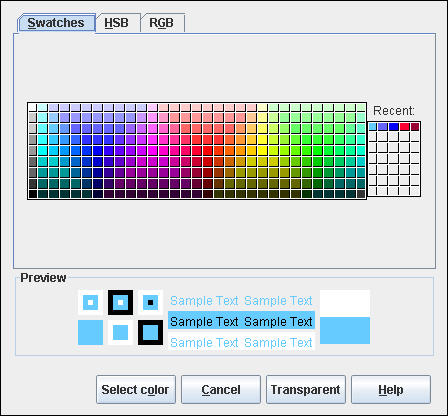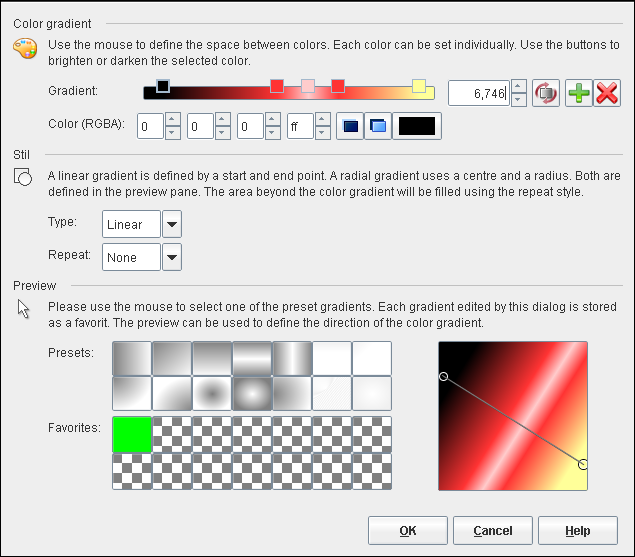In the Choose colour dialog, the user has the choice to select the colour from a sample, or setting either a HSB or a RGB value. The preview feature in the dialog lower part enables to visualise the selection. From this dialogue, the following actions can be taken:
- Choose colour
Applies the current selection and closes the dialogue.
- Transparent
Disregards the selection and clears all information regarding the colours.
It is also possible to assign colour gradient to some elements. To configurate the gradient, the following parameters need to be defined:
- Gradient
Defines the colours involved in the gradient. The buttons can be used to add or remove colour transition points. These can also be moved with the mouse.
- Colour (RGBA)
Shows and modifies the colour of the selected transition point. The first selection box relates to the red part, the second to the green part, the third to the blue one and the fourth box is associated to the transparency of the colour transition point.
- Type
This option allows to select the colour gradient type. Linear colour gradients run linear from the starting to the ending point, whereas radial colour gradients graduates in a circular pattern from the centre.
- Repeat
A colour gradient is specified by two points. This dialogue element determines the gradient pattern beyond those points:
- None
The colours run only between the defined points, surfaces beyond those points are filled with the colours defined for other transition points.
- Reflect
The colours run in the reverse order outwards from the defined points.
- Repeat
The pattern is replicated beyond the defined points, beginning with the first colour.
- Masters
This option allows to select a predefined pattern, whereby the colours can be adjusted subsequently.
- Favorites
Displays and selects self-defined colour patterns.
- Preview window
Displays the result of the adjustments made. The user can move the external points of the pattern with the mouse, so customising it.